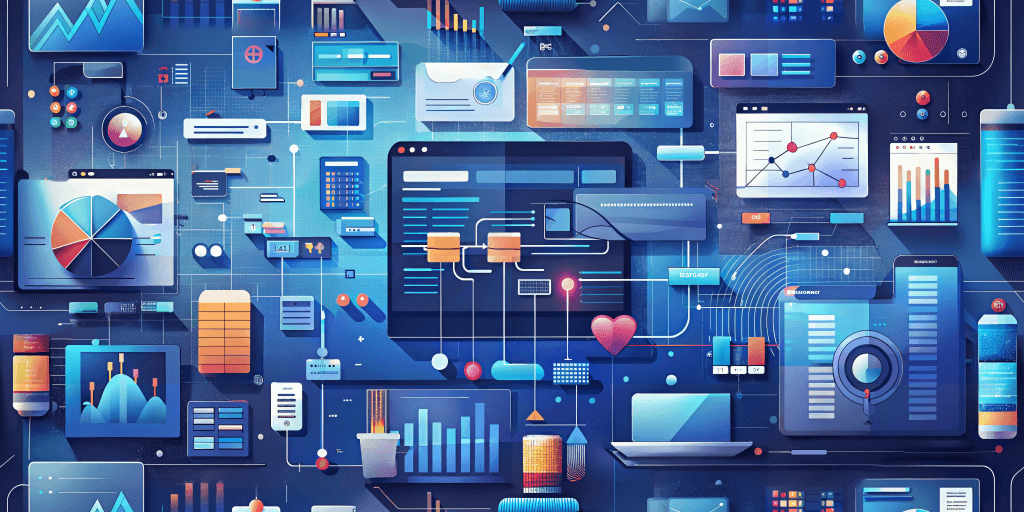When designing a site using WordPress, you have a unique opportunity to create exceptional user experiences. As a theme this week, I’m going to continue discussing the ideas behind design, and how it affects perception/feelings of the users of any given interface. I started yesterday with color theory, today we’ll look over UX principles and explore how they apply specifically to WordPress sites. We’ll cover navigation, call-to-action buttons, forms, user flow, and common problems to avoid.
Navigation
Clear Menus and Hierarchy
Hierarchy and planning go a long way. Effective navigation ensures that users find what they need quickly. If you struggle with the implementation of menus in WordPress, there are several plugins that can assist you. One in particular is Max Mega Menu. It can be easy to go overboard and clutter your menus. Here are some things to keep in mind when designing menus for WordPress:
- Main Menu: Keep it concise, featuring essential pages like Home, About, Services, and Contact. Although, for something like the About page, I tend to prioritize it less. I’ve begun to place links to this page in the footer section of a site. Your mileage may vary but that’s just my opinion. I prefer to prioritize contact and product or service information over company descriptions. Prioritize clarity over complexity.
- Submenus: Organize subpages logically under main menu items. Consider grouping related content together. Ther are a lot of ways to organize these things. ALWAYS keep mobile users in mind. I usually use hamburger menus, but I’ve seen some designers move the menu to the bottom of the screen, simplifying top-level selections.
- Breadcrumbs: Provide context by showing users their location within the site. Breadcrumbs help users understand the site’s structure and navigate back easily. This is less viable for mobile users but can still be fit into a responsive layout in some cases.
Mobile-Friendly Navigation
Responsive navigation is critical. Not only should your design be prepared for mobile usage it should be built in a way that prioritizes responsive design first. This has been the primary method for me for more than a decade now. Consider the following:
- Hamburger Menus: Use them effectively to hide secondary navigation items on smaller screens.
- Prioritize Essential Links: Identify the most important pages or actions and ensure they are accessible even on mobile devices.
- Cross-Device Testing: Test navigation across various devices (desktop, tablet, smartphone) to ensure consistency and usability.
Call-to-Action (CTA) Buttons
Placement and Design
CTAs prompt users to take specific actions, such as signing up, making a purchase, or contacting you. They are crucial to engagement. Here’s how to optimize them without being annoying and resorting to disruptive pop-ups:
- Contrast and Visibility: Make CTAs stand out by using contrasting colors. Ensure they are easily noticeable.
- Strategic Positioning: Place CTAs where users naturally look. Consider placing them above the fold (visible without scrolling) or at the end of relevant content. Be upfront about the call-to-action. Don’t deceptively use pop-ups or inaccurate language.
- Concise Language: Use action-oriented, concise text. For example, “Get Started,” “Subscribe,” or “Learn More.”
Some Specific Call-to-Action Types and Styles
Sign-Up CTAs
- Example: “Join our newsletter for exclusive updates!”
- Purpose: Encourages users to subscribe, providing their email address for future communication.
- Placement: Typically on the homepage, blog posts, or as a pop-up.
Buy Now CTAs
- Example: “Get 20% off! Shop now.”
- Purpose: Drives sales by prompting users to make a purchase.
- Placement: Product pages, pricing tables, or banners.
Learn More CTAs
- Example: “Discover how our service can benefit you.”
- Purpose: Invites users to explore additional content or features.
- Placement: Landing pages, feature sections, or blog articles.
Contact Us CTAs
- Example: “Have questions? Reach out to our support team.”
- Purpose: Facilitates communication with users.
- Placement: Contact page, footer, or sidebar.
Download CTAs
- Example: “Download our free e-book on web design trends.”
- Purpose: Promotes resource downloads (e.g., e-books, guides).
- Placement: Landing pages or dedicated resource sections.
Get Started CTAs
- Example: “Start your 14-day trial now!”
- Purpose: Encourages users to begin using a product or service.
- Placement: Homepages, pricing pages, or onboarding flows.
Effective CTAs should be visually appealing, use action-oriented language, and align with the overall design and goals of your WordPress site. Test different variations to see which ones resonate best with your audience!
A/B Testing and Iteration
Try different things! It’s best to experiment with best guesses and build data on usage than to leave something in place that might not be most effective.
- A/B Testing: Experiment with different CTAs to determine which ones resonate best with your audience. Tools like “OptinMonster” can help you run A/B tests.
- Iterate Based on Data: Continuously analyze user behavior and adjust your CTAs accordingly. Sometimes small tweaks can lead to significant improvements in conversion rates.
Forms
Form Fields and User Experience
Forms are crucial for user interaction. Consider the following:
- Minimalism: Only ask for essential information. Long forms can be overwhelming.
- Validation Feedback: Provide real-time feedback when users fill out forms. Highlight errors and guide them toward correction.
- Progressive Disclosure: Show additional fields only when necessary. For example, reveal more form fields as users complete previous sections.
Strategic Form Placement
- Contact Forms: Place them prominently on the Contact page. Additionally, consider adding a form in the footer or sidebar for easy access.
- Newsletter Sign-Up: Use pop-ups or inline forms strategically. Timing matters—don’t interrupt users too soon after they land on your site.
A Note on Pop-ups: They don’t necessarily increase engagement (3% on average) and are a nuisance to most users. You can tie this to poor design or placement, but I just find them to be disruptive and break concentration.
Sometimes, there are 3-4 popups on a single page. One when arriving, one when scrolling, one for cookie approval, another asking to give permission for browser popups. And finally, there may be another asking for a google logon.
They’re annoying and, in my opinion, unethical. It seems like they rely on haste and are meant to be clicked on without a user’s full attention. Clicking out of exasperation rarely provides a good user experience. Design better, more engaging, more strategic interfaces and you won’t have the issues requiring their use.
Despite their disruptive nature, if they’re designed properly, giving users an easy exit, while also providing useful information, interaction, or “prize”, they can provide a boost of near 9%.
User Flow
Understanding User Personas
- User Personas: Create detailed profiles of your target audience. Understand their goals, pain points, and preferences. Tailor your design decisions accordingly. Know your users!
- User Journeys: Map out the typical paths users take on your site. Consider different scenarios (e.g., browsing, purchasing, contacting). Plan, plan, plan. Research, research, research.
Wireframes, Prototypes, and Testing
- Wireframes: Sketch out user flows. Visualize the layout and interactions.
- Prototypes: Create interactive prototypes using tools like Balsamiq or Figma.
- Usability Testing: Involve real users to test your site. Gather feedback and iterate based on insights.
Common UX Mistakes and How to Avoid Them
- Ignoring Mobile Users: By now, mobile-first design is common. Ensure your WordPress theme is responsive. Test thoroughly on various devices. This is relatively straightforward and there are several tools to assist in this type of testing. Namely, your browser’s inspection tools.
- Cluttered Interfaces: Simplify layouts. Less is often more in UX design. Don’t be afraid of white space. Use the spacing to relax your users. Again, avoid pop-ups unless absolutely necessary. They are a bother and don’t give much bang for the buck when you consider the negative feelings they can potentially engender in your users.
- Slow Loading Times: Optimize images, use caching plugins, and minimize HTTP requests. I may be repetitive, but imagine you have a slow loading site that also forces users to close or engage with pop-ups. Bad experience!
- Ignoring Accessibility: Use alt text for images, ensure proper color contrast, and follow accessibility guidelines. I went over some of this when talking about color psychology and designing for impaired users.
- Neglecting Analytics: Regularly monitor user behavior using tools like Google Analytics. Data-driven decisions lead to better UX.
Mastering UX principles empowers you to create engaging, conversion-focused WordPress websites. Thoughtful design decisions lead to better experiences. Know your users and don’t build annoying websites that stifle engagement with clutter and disruption! 🌟
References:
- Nielsen, J. (1994). Usability Engineering. Morgan Kaufmann.